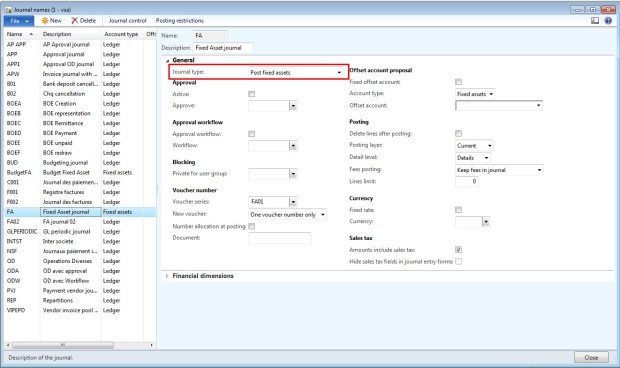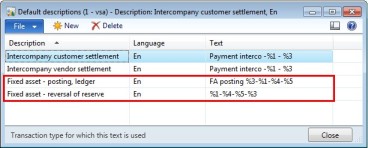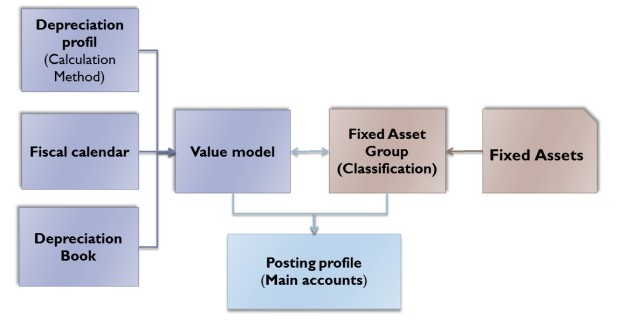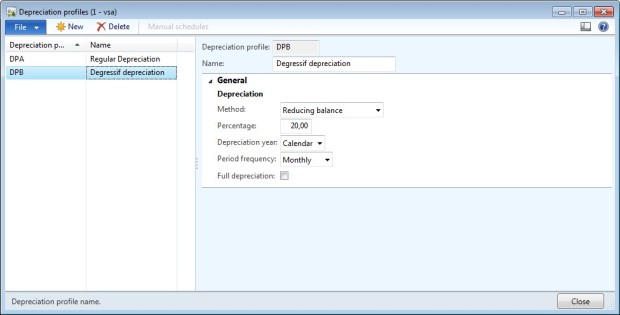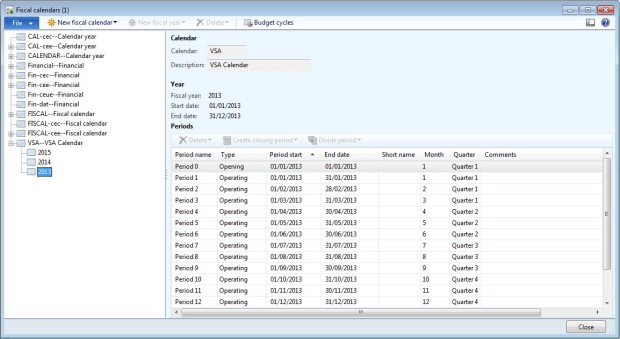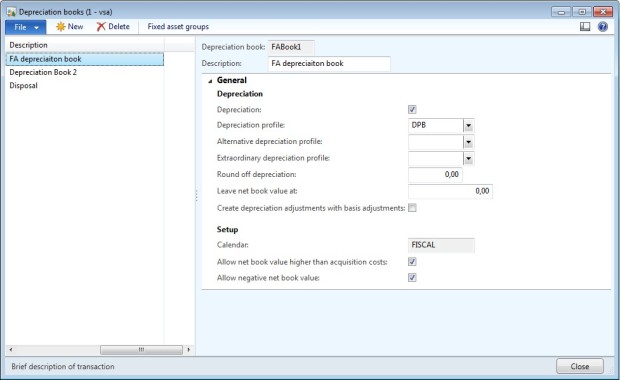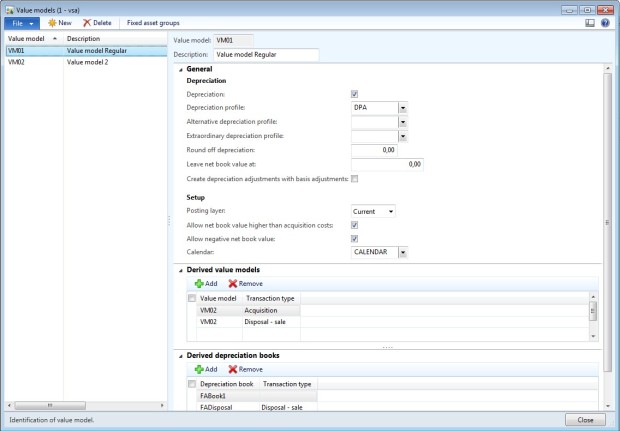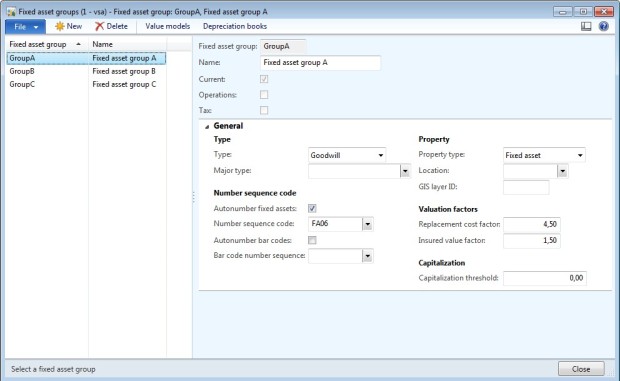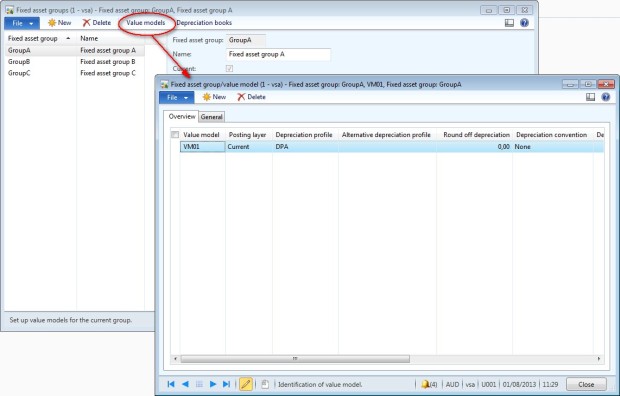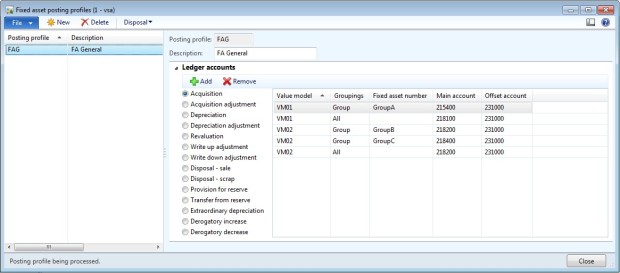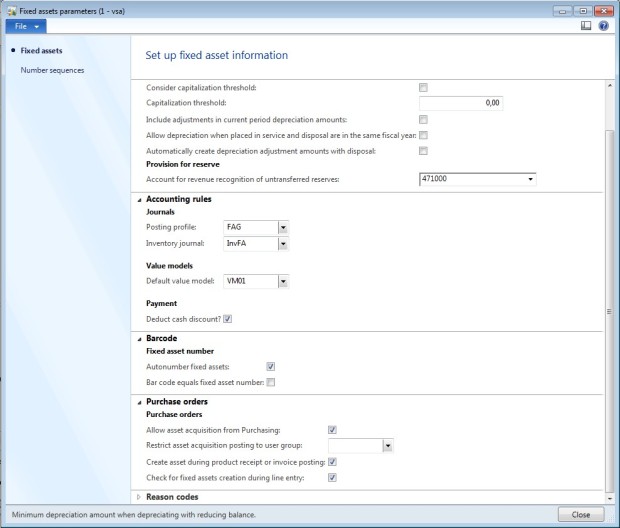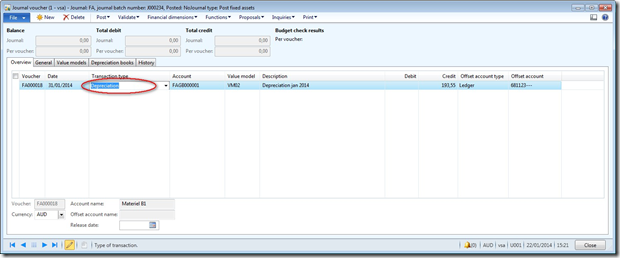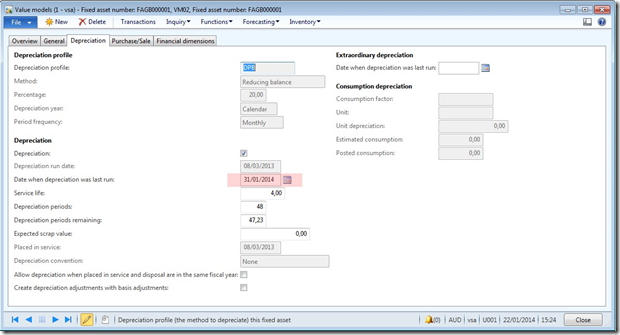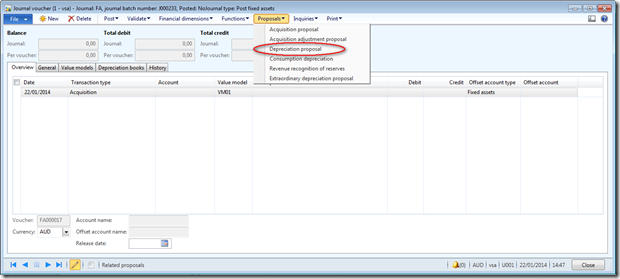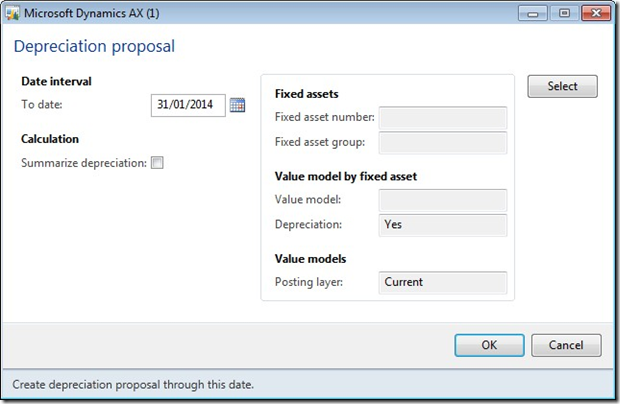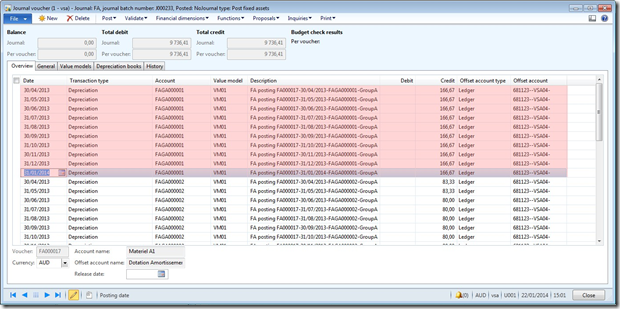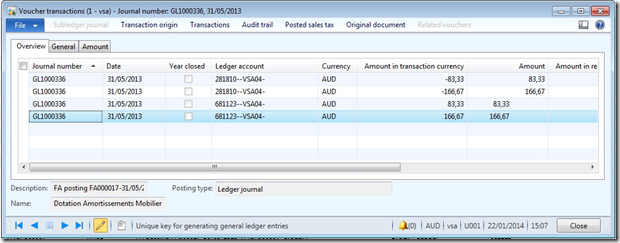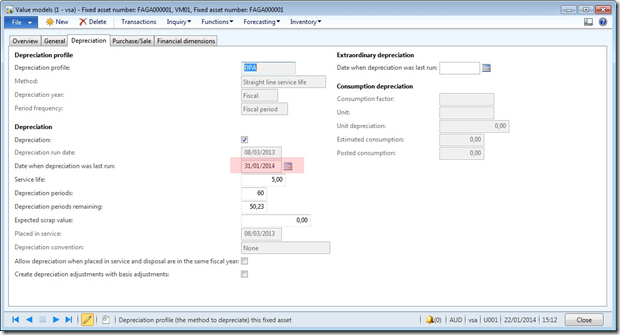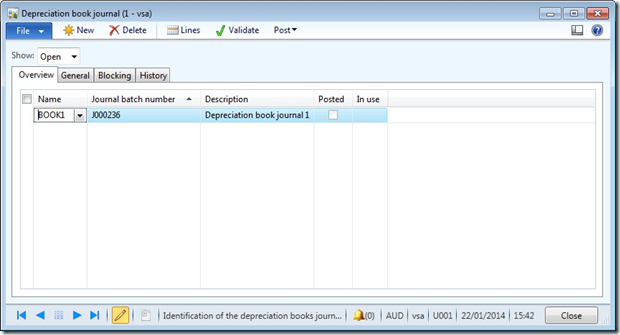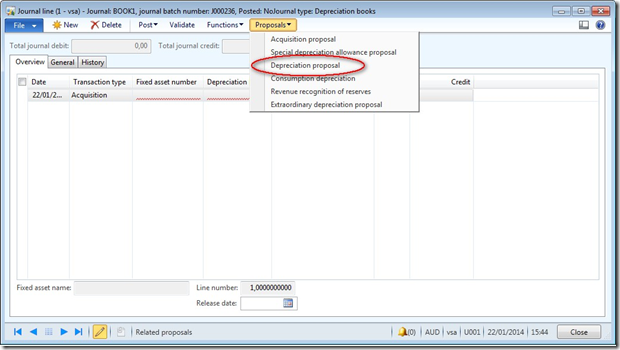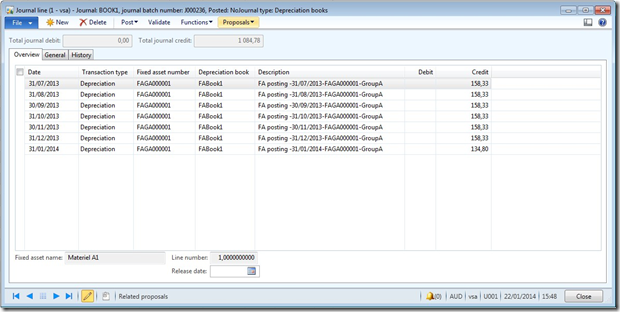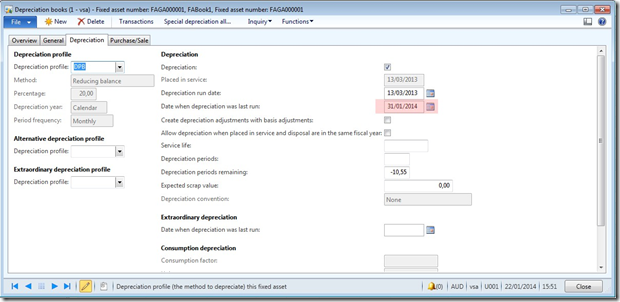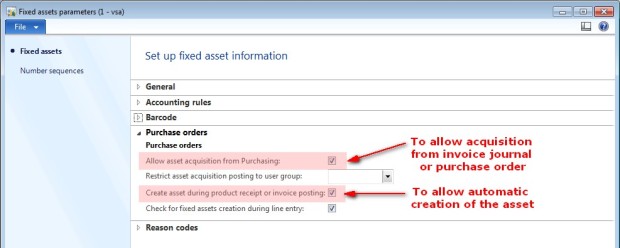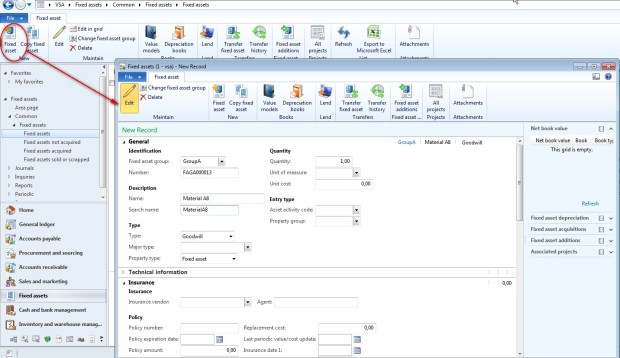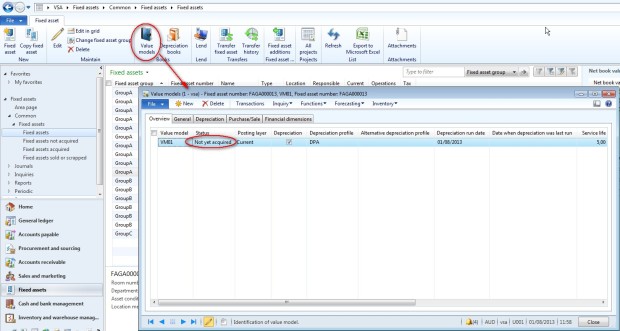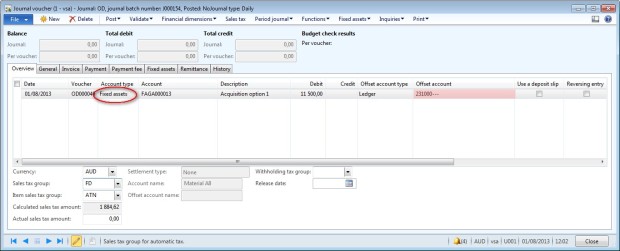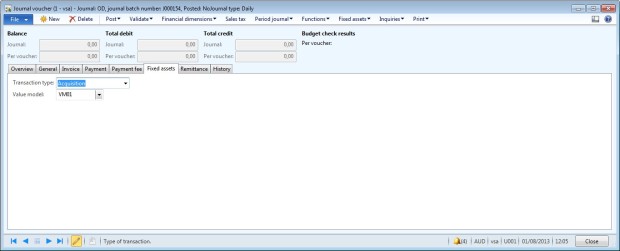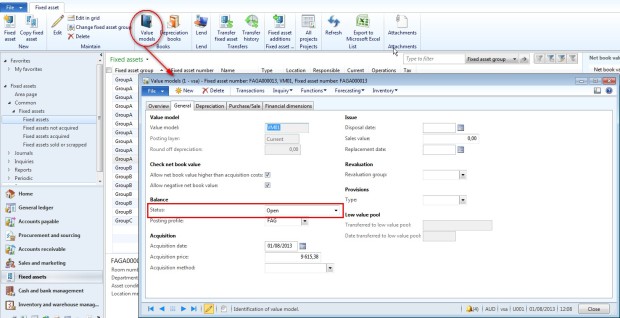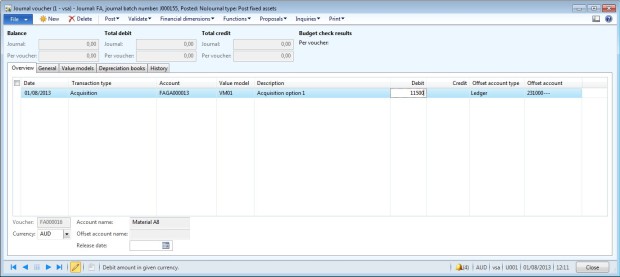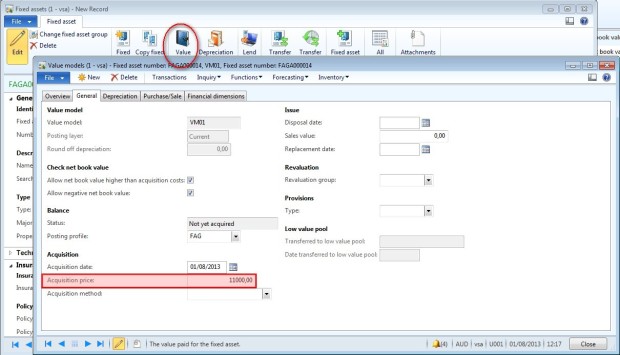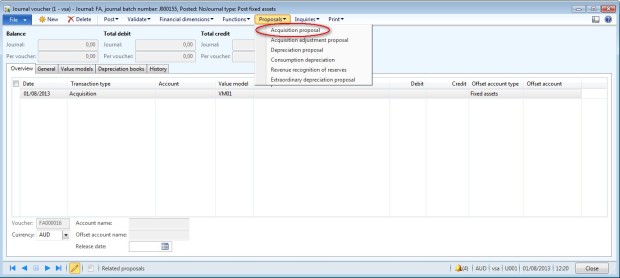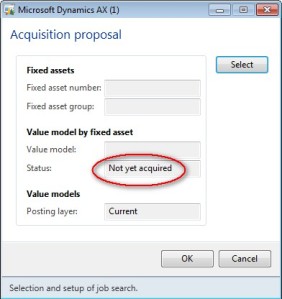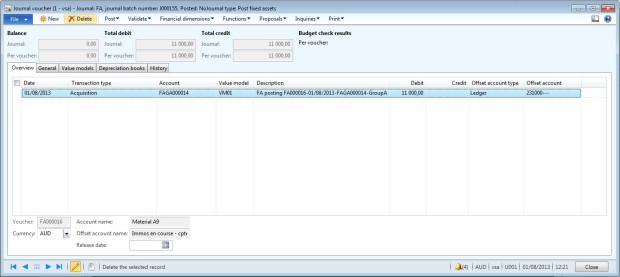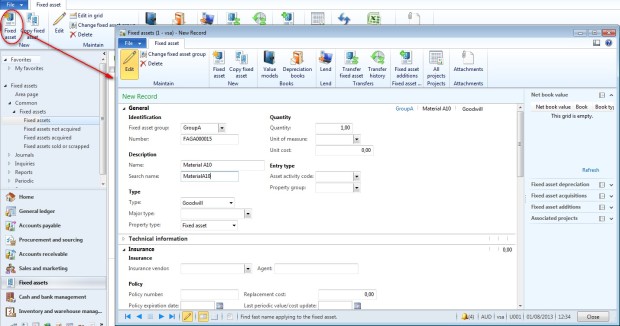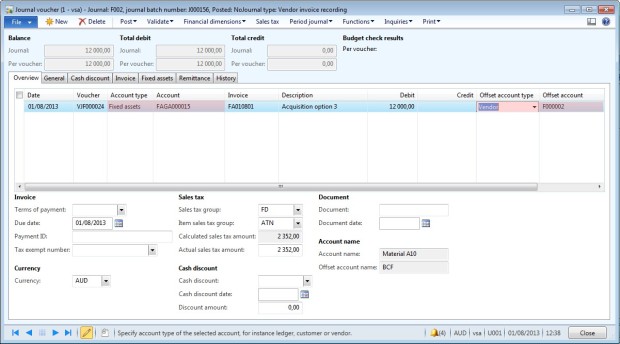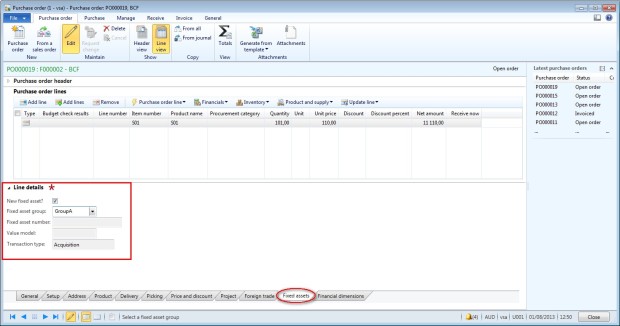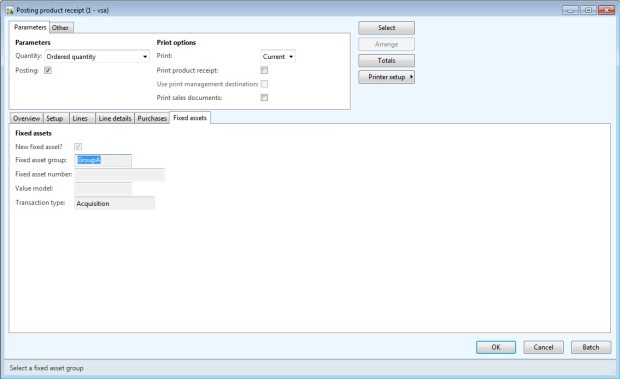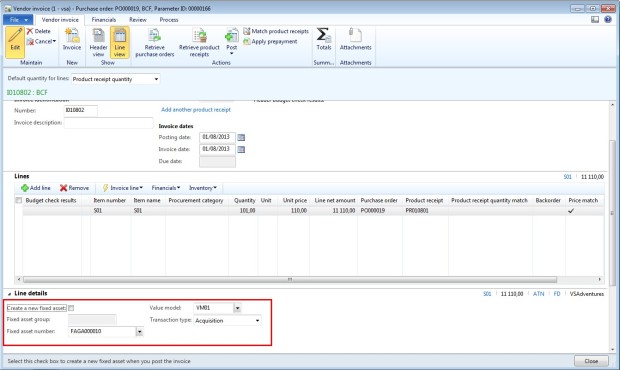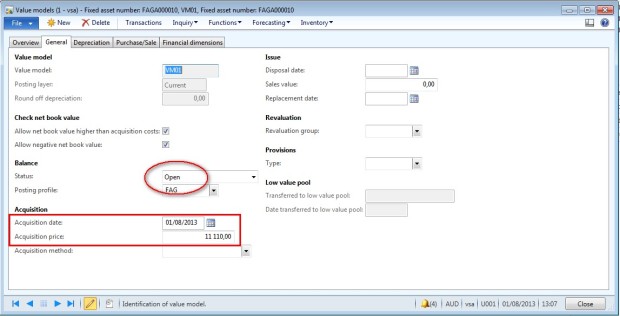This article presents the basics about the fixed asset setup in Dynamics AX 2012.
1/ Prerequisites
- Number sequences
- Access: Organization administration > Common > Number sequences > Number sequences
- Two number sequences must be created for the FA parameters:
- Automatic number for « Fixed asset number »
- Automatic number for « Fixed asset transfer »
-
One sequence per journal names: acquiring, depreciating, adjustment, …
-
Several number sequences per asset groups (optional).
- Journal names
- Access: General Ledger >Setup > Journals > Journal names
-
Create journal with the type « Post fixed Assets ».
- Default descriptions
- Access: Organization administration > Setup > Default descriptions
-
Two default descriptions to setup :
-
Fixed asset – posting, ledger
-
Fixed asset – reversal of reserve
-
2/ Assets setup
- Depreciation profiles
- Fiscal calendar
- Depreciation books
- Value models
- Fixed asset groups
- Posting profiles
- Parameters
2.1/ Depreciation profiles
-
Create a new depreciation profile and enter a code and a name.
-
Select Method.
-
Field the percentage (depend of the method).
-
In the Depreciation year field, select Calendar or Fiscal.
-
Select the period frequency to define when the depreciation is posted.
2.2/ Fiscal calendar
2.3 / Depreciation books
2.4/ Value model
- They contain and connect all financial information about Fixed assets.
- They achieve complete setup of depreciation for an asset.
- Each value model assigns an additional life cycle to the asset.
- Each asset can have an unlimited number of value models attached.
Access:FA > Setup > Value models
2.5/ Fixed assets groups
- To simplify the setup of assets
- To help inquiries, reporting, and setting up posting profiles
- To create a template with default information that is copied to a new asset when the company acquires a similar asset
- Access: FA > Setup > Major types