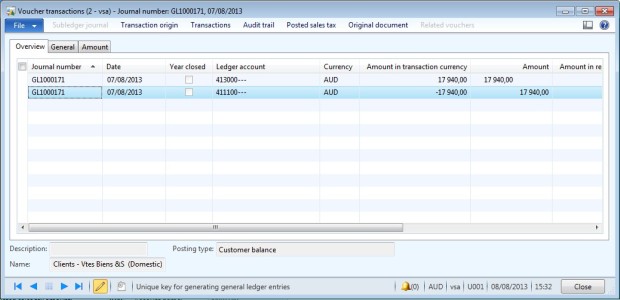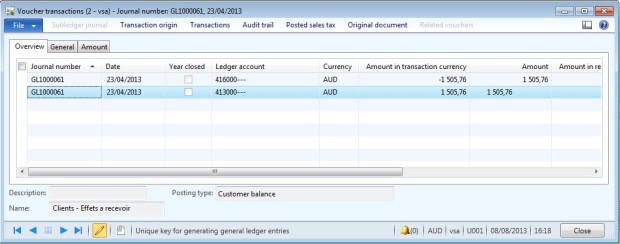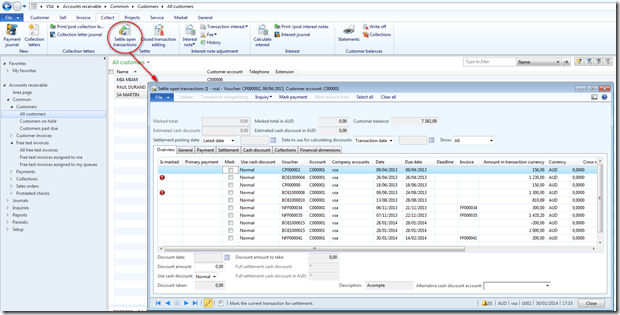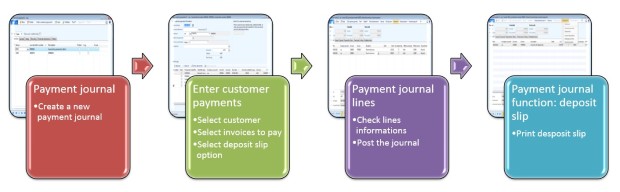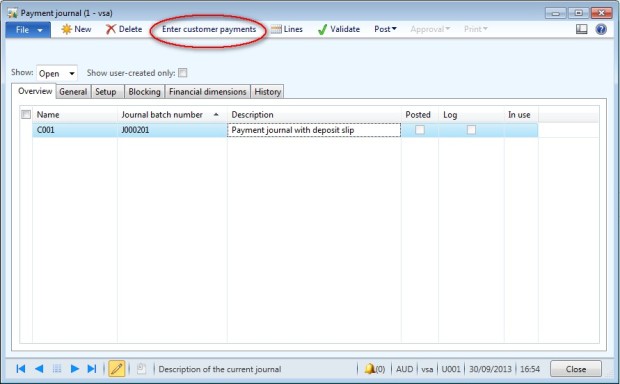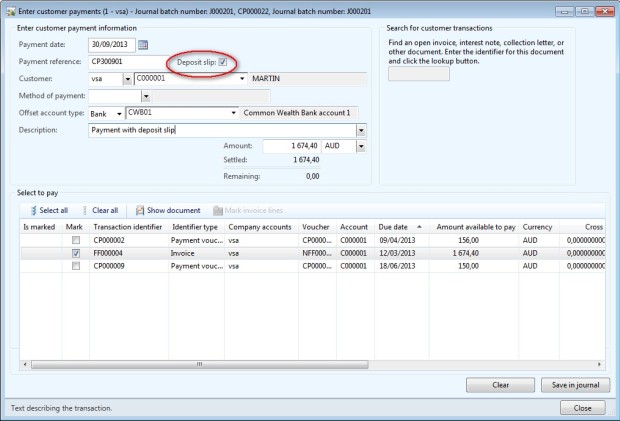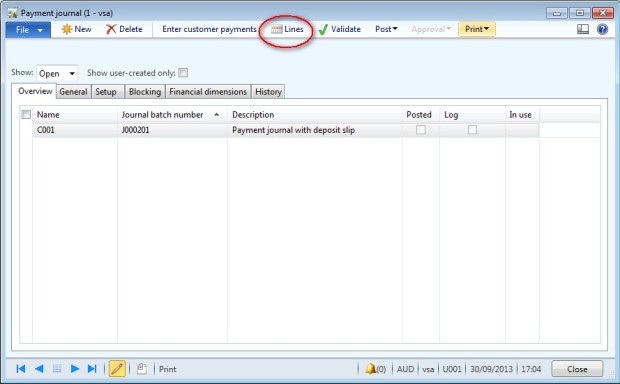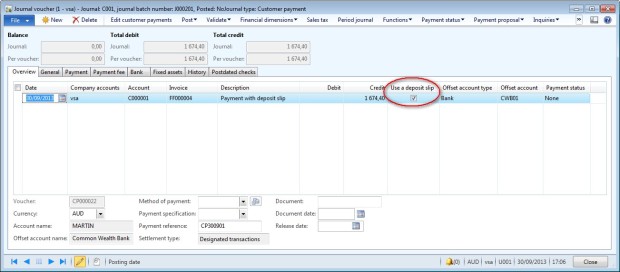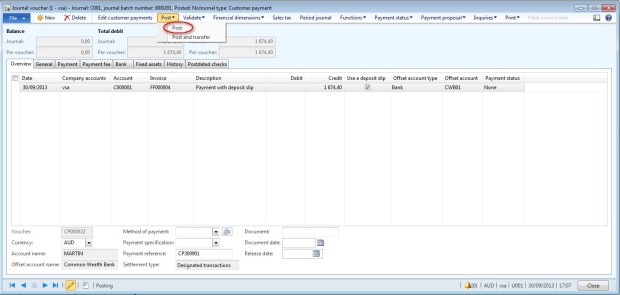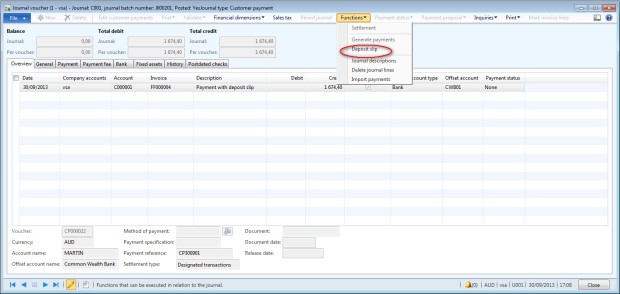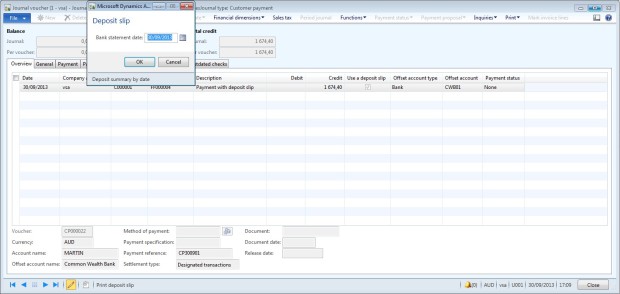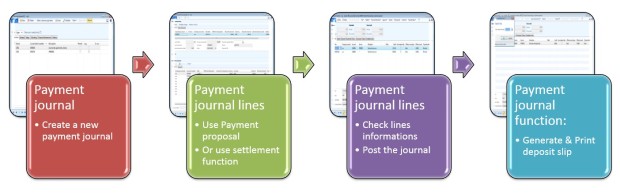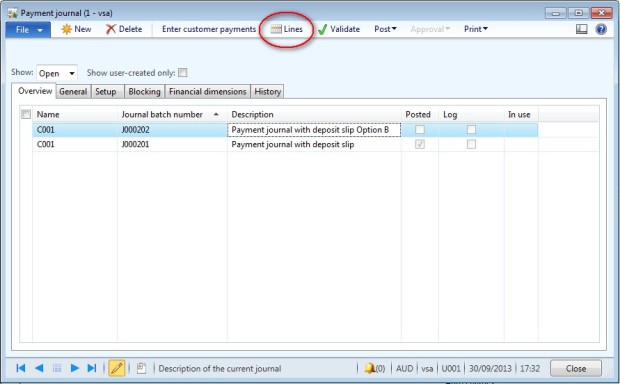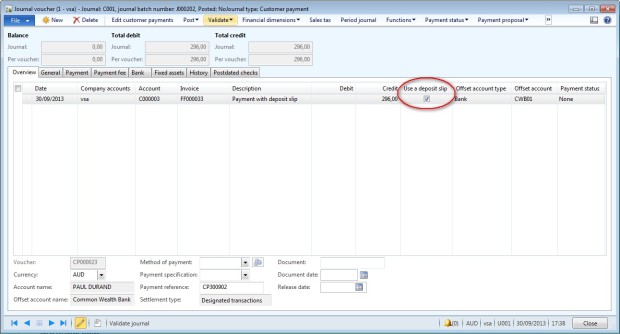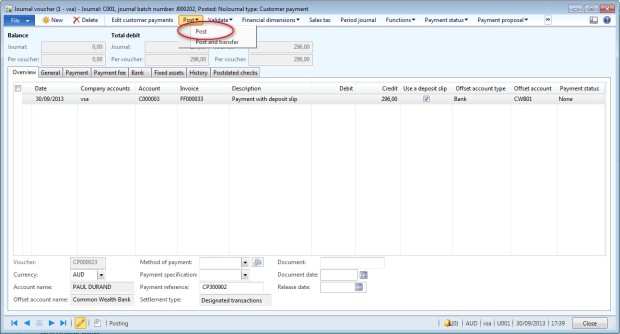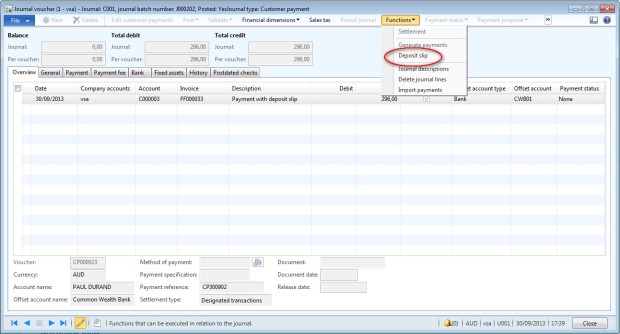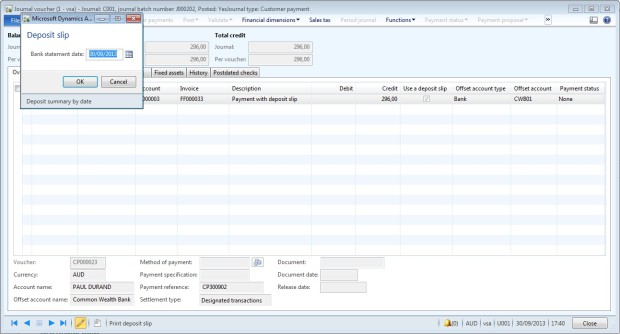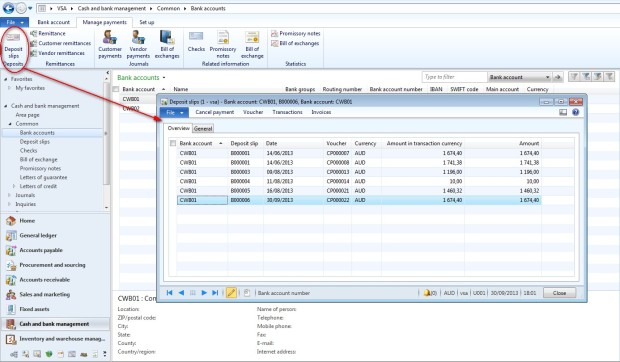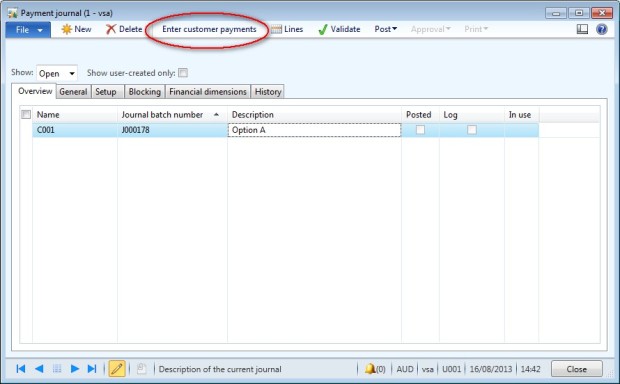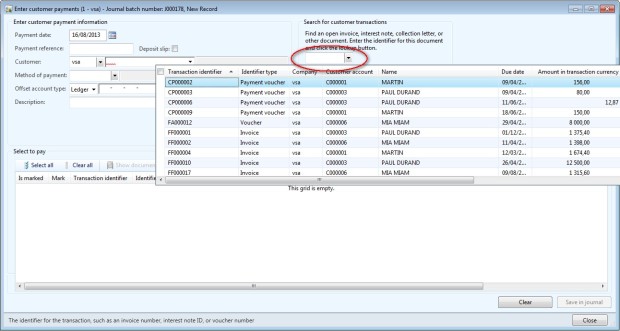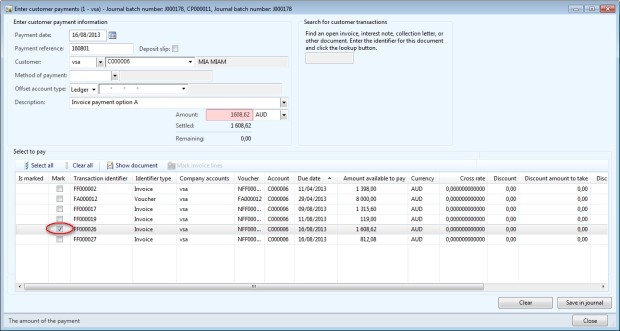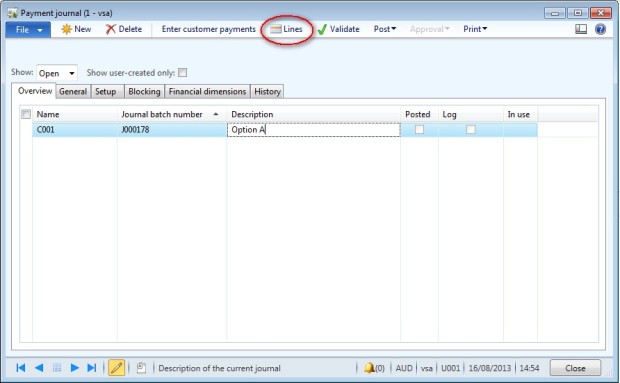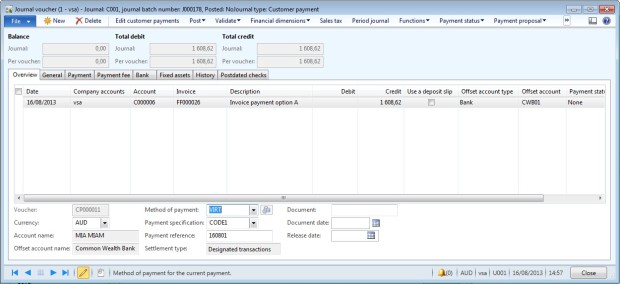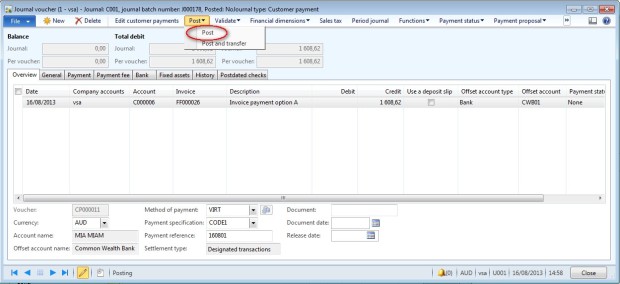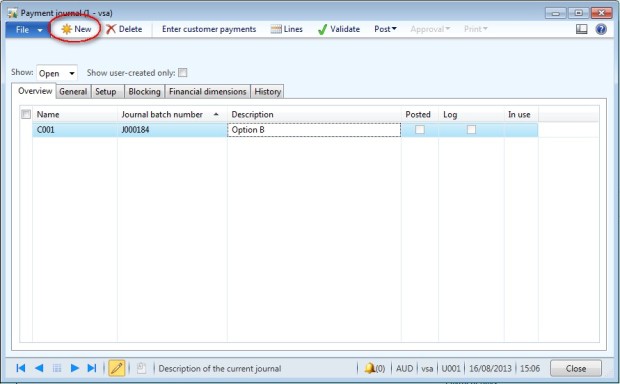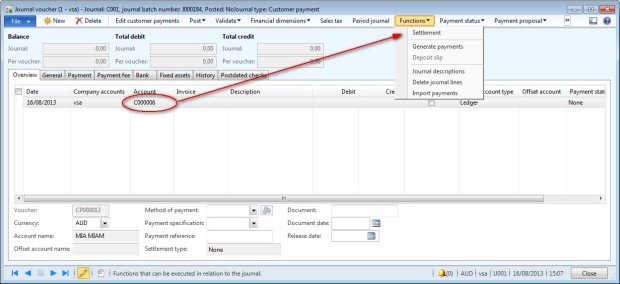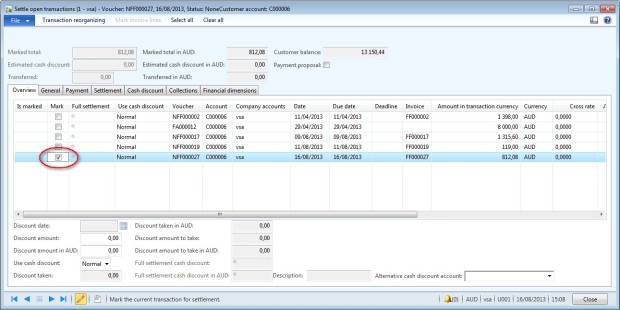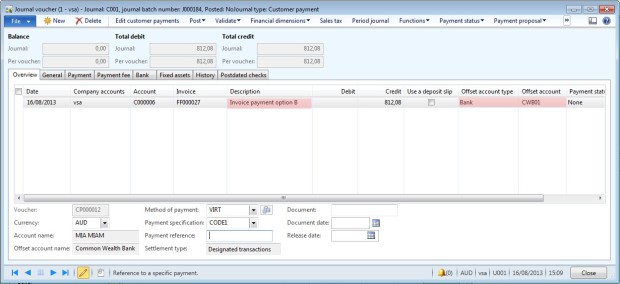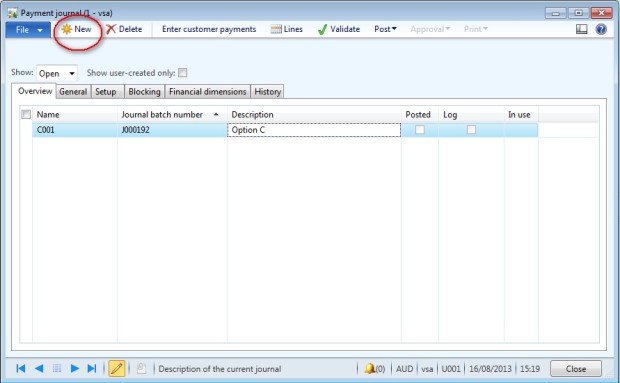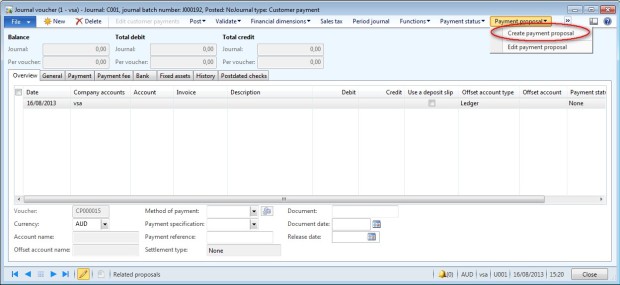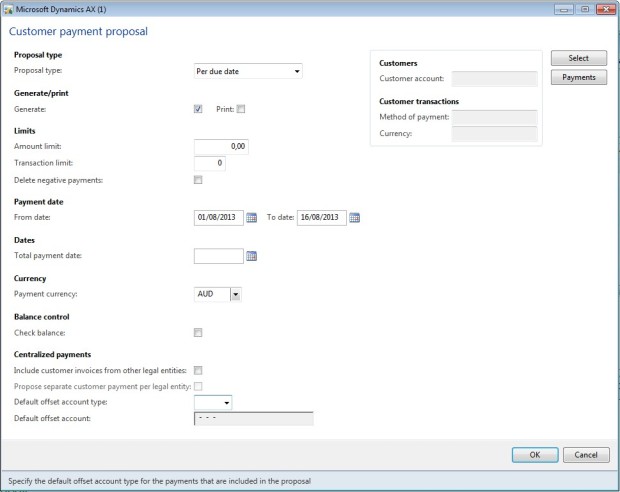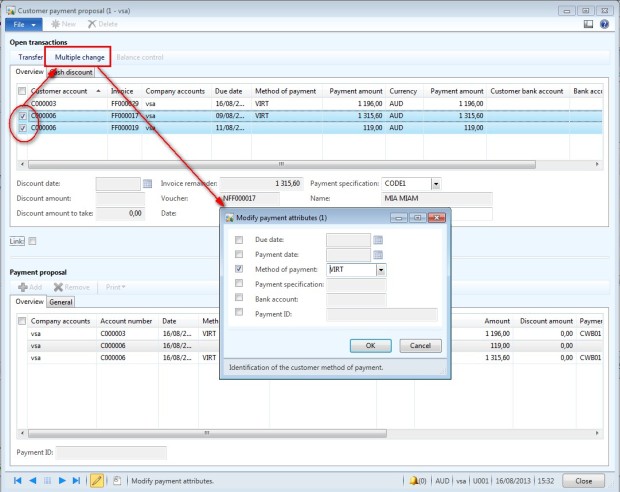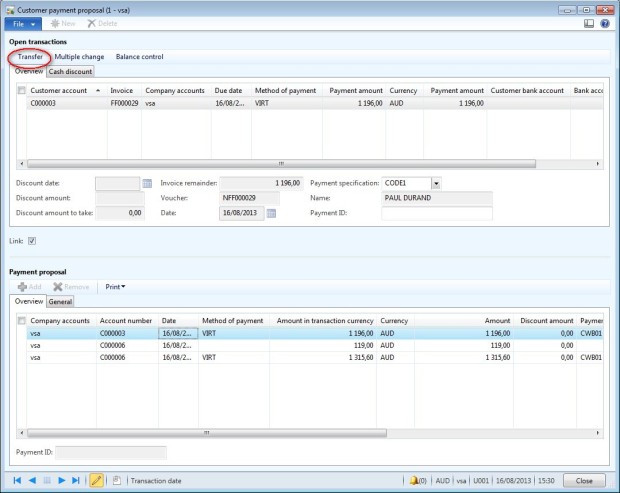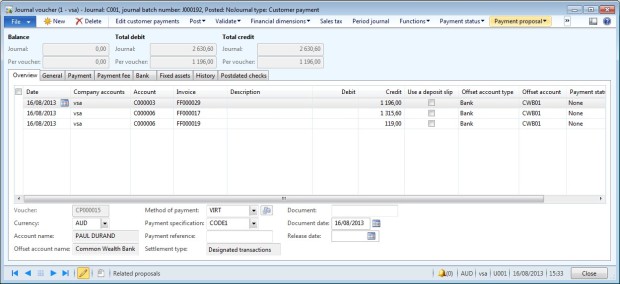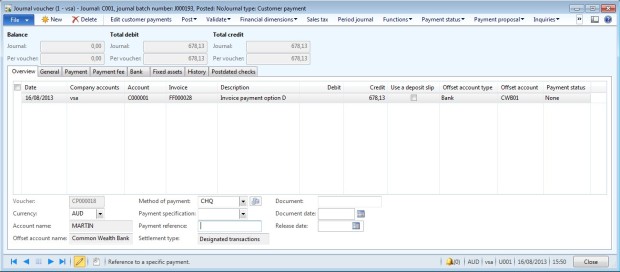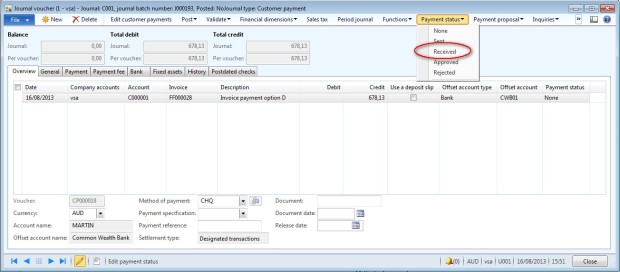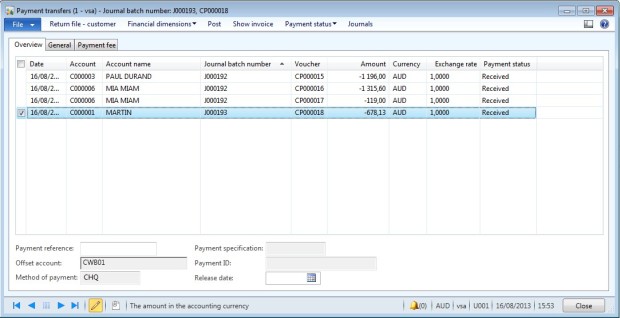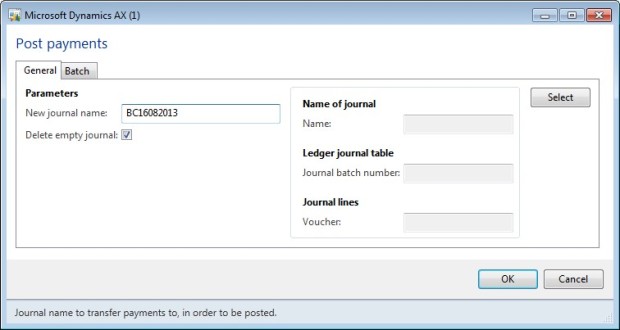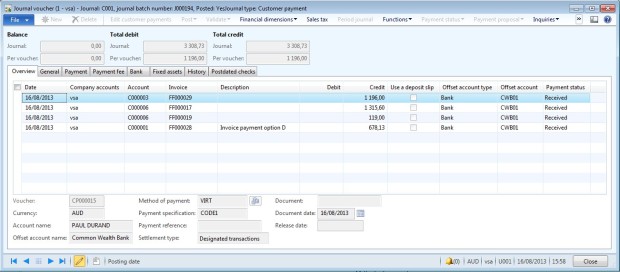This articles describes the accounting schemas of the bill of exchange flow in Dynamcis AX 2012. You can refer to other articles to have details about the setup or the functionality.
1/ Draw BOE
- Debit: Summary account from the customer posting profile link to the “Bill of exchange” in AR parameters (413000).
- Credit: Summary account from the customer posting profile selected in the invoice (411000).
- AR parameters:
2/ Remittance
- Option A: Remit for collection
- Debit: Summary account from the customer posting profile link to the “Remit for collection” in AR parameters (511300).
- Credit: Summary account from the customer posting profile link to the “Bill of exchange” in AR parameters (413000).
- Option B: Remit for discount
- Debit: Summary account from the customer posting profile link to the “Remit for discount” in AR parameters (511400).
- Credit: Summary account from the customer posting profile link to the “Bill of exchange” in AR parameters (413000).
3/ Payment
- Debit: Main account from the bank (512020)
- Credit: Summary account from the customer posting profile used in the remittance journal (511300 or 511400).
4/ Unpaid BOE
- Debit: Summary account from the customer posting profile link to the “Prostest bill of exchange” in AR parameters (416000).
- Credit: Account from used in the draw BOE journals (413000).
5/ Redraw BOE
The accounting from unpaid BOA is reversed:
- Debit: Account from used in the draw BOE journals (413000).
- Credit: Summary account from the customer posting profile link to the “Prostest bill of exchange” in AR parameters (416000).